What are the rules for automatic grouping?
The rules for automatic grouping are a kind of rules based on information such as domain, keywords, paths, etc. They can be customized according to users' needs, so as to improve the management efficiency of tabs.
When you have a large number of browser tabs, or when the default grouping rules can't accurately group them, you may wish to group them according to certain rules for easier management and searching.
For example, you might want to put all the tabs of video websites together, all the tabs of news websites together, all the tabs of work-related websites together, and so on.
How to customize grouping rules?
You can click on the settings at the lower right corner of the page to open the rule settings panel.
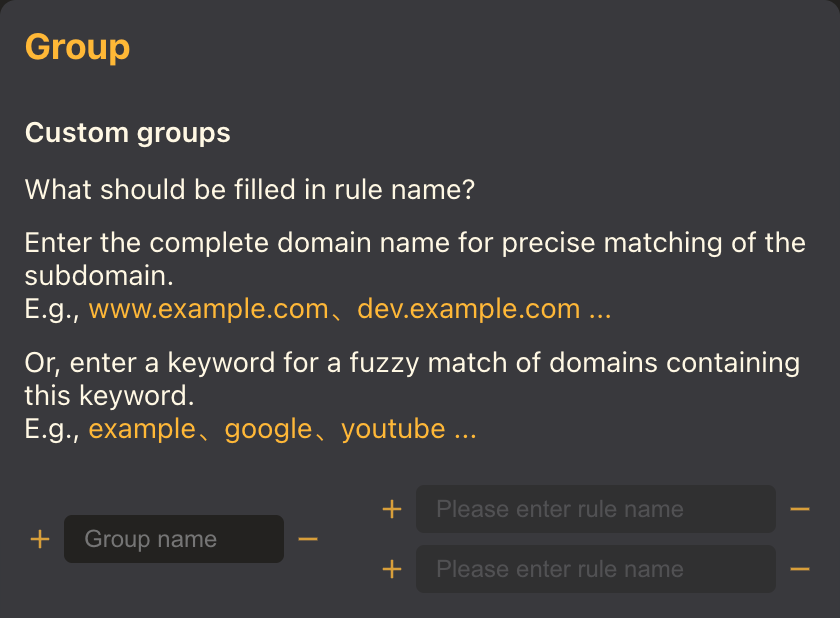
A grouping rule is composed of a grouping name and multiple matching conditions.
You can define a group named "Games" with matching conditions of "steampowered.com" and "epicgames.com". Then all the tabs with the domain of steampowered.com and epicgames.com will be grouped into the "Games" group.
The priority of the rules
Path > Subdomain > Second-level domain > Keyword
When creating a group, items will be preferentially included in the group in descending order of priority.
When I have multiple grouping rules, but their matching conditions can all match the same tab, the tab will be assigned to the corresponding group according to the priority of the rules.
Next, we will take the domain name chrome.com as an example to illustrate the priority of the rules.
- Tabs with a "/" path have the highest priority. For example: chrome.com/docs/...
- Secondly, subdomains have the next level of priority. For example: dev.chrome.com.
- Next in line is the second-level domain name. For example: chrome.com.
- And keywords have the lowest priority. For example: chrome.
- Tabs that are not matched by the rules will be uniformly assigned to the "Other" group.
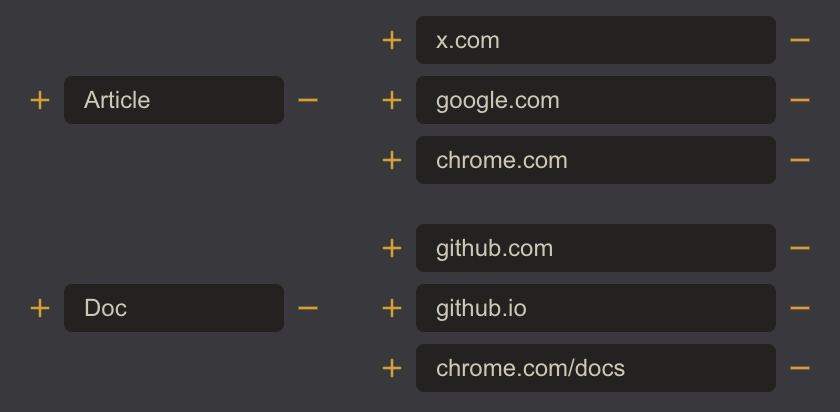
For example, if the address of a tab is chrome.com/docs/extensions/reference, then it will be included in the "Docs" group instead of the "Article" group.
TIPS: After adding the rules, don't forget to click "Apply". 🥳